Followers
Tutorials
- AIL (5)
- Alex Prihodko (1)
- Amy Brown (1)
- AmyMarie Kits (6)
- Angelica S. (4)
- Angelicartwork (1)
- Anna Liwanag (2)
- Anna Marine (9)
- Art For Design (1)
- Arthur Crowe (12)
- Autism Awareness (2)
- Autumn Tags (1)
- BamBam (1)
- Beehive Studio (24)
- Breast Cancer Awareness (1)
- Bubble's Dreams (1)
- Candys Treats (1)
- Caron Vinson (5)
- Causes (2)
- CDO (44)
- CDO IB KIts (22)
- Celineart Pinup (1)
- Charity Dauenhauser (1)
- Christmas Tags (5)
- Creation by Sanie (2)
- Crystal's Creations (4)
- CT Work (141)
- Dance in the Rain (6)
- Daria Andraczko (1)
- Derzi (9)
- Easter (5)
- Elias Chatzoudis (4)
- Elizabeth Austin (1)
- Enamorte (5)
- Eugene Rzhevskii (2)
- Forum Style Tag (3)
- Gaetano Di Falco (2)
- Halloween (14)
- Hania's Design (7)
- Honored Scraps (43)
- Irina Grank (2)
- Irish Princess Designs (4)
- Ismael Rac (9)
- Jamie Kidd (3)
- Jasmine Becket-Griffith (2)
- Jennifer Janesko (1)
- Joel Adams (1)
- Jose Cano (3)
- Joy Designs (3)
- K.I.T. (31)
- Karen Middleton (1)
- Keith Garvey (1)
- Kittz Kreationz (2)
- Kizzed by Kelz (9)
- Kurama Phoenix (2)
- Lady Mishka (3)
- Linzi Sayles (1)
- Lysiras Graphic World (4)
- Maigan Lynn (1)
- Maryline Cazenave (1)
- Medusa Creations (6)
- Melissaz Creationz (3)
- Michael Calandra (1)
- Michelle's Myth's (1)
- Michelle's Myths (3)
- Misticheskaya (3)
- MistyLynn's Creations (2)
- Molly Harrison (1)
- Ninaste (13)
- Niqui's Designs (4)
- OrkusArt (1)
- Pics For Design (14)
- PinUpToons (7)
- Rebel Dezigns (1)
- Rebellious Scraps (3)
- Renee Biertempfel (3)
- Rieneke Designs (3)
- Rissa's Designs (4)
- Roman Zaric (7)
- Scrap Candy (34)
- Shayne Bohner (1)
- Spring (4)
- St. Patrick's Day (3)
- Steampunk (1)
- Summer (2)
- Sweet Tooth Studio (3)
- Tantalizing Designs (1)
- Tarnished Halo Designs (1)
- Template Tag (1)
- The Vintage Angel (3)
- The WeeFaerie Ring (1)
- Thubakabra (1)
- Tiffany Toland-Scott (2)
- Tiny Turtle Designs (10)
- Tony Tzanoukakis (3)
- TopcatTagz (1)
- Toxic Desirez (3)
- Treasured Scraps (22)
- Unholy Vault Designs (1)
- Valentine's Day (4)
- Verymany (1)
- Winter Tags (5)
- WitchyHearts Designs (1)
- Zlata_M (2)
Artwork ©Misticheskaya http://www.picsfordesign.com. Powered by Blogger.
Blog Archive
-
▼
2014
(145)
-
▼
August
(12)
- Tanzanite (Honored Scraps)
- Hamleta (ScrapCandy)
- Poison (ScrapCandy)
- Stormy Daze (Honored Scraps)
- Being Different is Wonderful - Autism Awareness (S...
- Summer (K.I.T.)
- Construction Hot (K.I.T.)
- Coming Soon...
- Night at the Club (ScrapCandy)
- Wings of Time (Honored Scraps)
- Naughty Bookworm (K.I.T.)
- Deadmens Tale (ScrapCandy)
-
▼
August
(12)
Search
Thursday, August 21, 2014
Tanzanite (Honored Scraps)
Tanzanite Tutorial
Open 700x700 (You can resize later) To aid in the creation of the tag, make your background white.
This is a pretty easy tutorial with not many steps.
For the purpose of this tutorial, I will refer to the kit and tube I chose.
The kit I chose is Scraphonored_IB-Enamorte-24-3 by Honored Scraps
This kit and more can be purchased at CDO
Start by opening element 6 and placing it in the center of your canvas.
Next open frame 02 and place it above the previous element.
Using your magic wand select inside the frame and expand by 5 pixels.
Choose a paper of your choosing. I chose paper 4.
Copy and paste paper, invert and hit delete on your keyboard. Move below frame.
Don't deselect.
Choose a tube you want to use to make your tag.
Duplicate the tube and hide it.
With the original tube selected, copy and paste your tube into the center of the canvas.
Hit delete on your keyboard and deselect.
Unhide the duplicated tube and move to the top of the frame. With your eraser, remove any excess from the bottom part of the tube. See my tag for reference if needed
Open element 17 and duplicate it. Resize the duplicate ribbon to your desired size.
Move the ribbons below the duplicated tube, but above the frame. Place where you desire.
...And you're done!
Please feel free to add other elements and don't forget to save!
Don't forget to add any last minute drop shadows if you wish!
Resize tag if you would like as well!
Add Copyright information, your license and your favorite font for the name!
I usually save in .png but please save your final result in your chosen format.
Please visit Created by Christie for links to extras
and information on how to request this tag (if offered).
This tutorial was written on 8/21/14 by Christie.
Any similarities to any other tutorial is purely coincidental.
All artwork and filters are copyright of the artists and filter creators.
All tutorials are created with PSP9 and are for those with a working knowledge of Paint Shop Pro.
Labels:CDO IB KIts,CT Work,Enamorte,Honored Scraps | 0
comments
Hamleta (ScrapCandy)
Hamleta Tutorial
Open 700x700 (You can resize later) To aid in the creation of the tag, make your background white.
For the purpose of this tutorial, I will refer to the kit and tube I chose.
The kit I chose is Hamleta by Creation by Sanie
This kit and more can be purchased at ScrapCandy
Start by opening frame 2 and placing it slightly left on your canvas.
Using your magic wand select inside the frame and expand by 5 pixels.
Choose a paper of your choosing. I chose paper 9.
Copy and paste paper, invert and hit delete on your keyboard. Move below frame.
Don't deselect.
Choose a closeup of your tube and mirror it.
The tube I chose is I Put A Spell On You by Elias Chatzoudis.
I purchased my tube from PTE, which is no longer open, however this tube is available at Elias' website.
Using a closeup of the tube of your choice,
place it where you would like and hit delete on your keyboard and deselect.
You should only have the closeup of the tube in the frame.
Change blend mode to Luminance (Legacy) and lower the opacity to 50%
Please take a moment to save your progress.
Now open a full size version of your tube and place it to the right of the frame.
Now start adding your elements to create your tag!
I used Elements:
Bottle Toxic01
Cat2
Cupcake01
Dark Magic Book
SkullnCandle
Skull Flower
Sparkle
String
Voodoo Doll
Once you are happy with the layout of your tag, SAVE!
Don't forget to add any last minute drop shadows if you wish!
Resize tag if you would like as well!
Add Copyright information, your license and your favorite font for the name!
I usually save in .png but please save your final result in your chosen format.
This tutorial was written on 8/21/14 by Christie.
Any similarities to any other tutorial is purely coincidental.
All artwork and filters are copyright of the artists and filter creators.
All tutorials are created with PSP9 and are for those with a working knowledge of Paint Shop Pro.
Wednesday, August 6, 2014
Poison (ScrapCandy)
Poison Tutorial
Open 700x700 (You can resize later) To aid in the creation of the tag, make your background white.
For the purpose of this tutorial, I will refer to the kit and tube I chose.
The kit I chose is Poison by Sweet Tooth Studio
First let's c/p ELE 59 into the center of your canvas
Next add your tube. Copy and paste your tube into the center of the canvas.
Now start adding your elements to create your tag!
I used Elements:
2
24
28
34
36
38
39
58
61
64
66
70
Once you are happy with the layout of your tag, SAVE!
Don't forget to add any last minute drop shadows if you wish!
Resize tag if you would like as well!
Add Copyright information, your license and your favorite font for the name!
I usually save in .png but please save your final result in your chosen format.
This tutorial was written on 8/6/14 by Christie.
Any similarities to any other tutorial is purely coincidental.
All artwork and filters are copyright of the artists and filter creators.
All tutorials are created with PSP9 and are for those with a working knowledge of Paint Shop Pro.
Stormy Daze (Honored Scraps)
Stormy Daze Tutorial
Open 700x700 (You can resize later) To aid in the creation of the tag, make your background white.
For the purpose of this tutorial, I will refer to the kit and tube I chose.
The kit I chose is Stormy Daze by Honored Scraps
This kit and more can be purchased at Treasured Scraps
Start by opening element 29 and duplicating it 3 times.
Flip one of the duplicates and mirror the other. Move the images where you would like.
Next c/p element 17 and place to the right of the canvas.
Open frame 04 and copy and paste into the center of the canvas.
Using your magic wand select inside the frame and expand by 5 pixels.
Choose a paper of your choosing. I chose paper 10.
Copy and paste paper, invert and hit delete on your keyboard. Move below frame. Deselect.
Please take a moment to save your progress.
Next open element 18, copy and paste onto the paper below the frame.
Now you want to add your tube.
Add your tube to the right of the frame (see my tag for clarification)
Open element 16, c/p and flip. Place towards the bottom of the tube
Next c/p element 55 above the previous element.
Open element 51, resize and c/p where you would like
Finally add element 12, resize and place where you would like.
Once you are happy with the layout of your tag, SAVE!
Don't forget to add any last minute drop shadows if you wish!
Resize tag if you would like as well!
Add Copyright information, your license and your favorite font for the name!
I usually save in .png but please save your final result in your chosen format.
This tutorial was written on 8/6/14 by Christie.
Any similarities to any other tutorial is purely coincidental.
All artwork and filters are copyright of the artists and filter creators.
All tutorials are created with PSP9 and are for those with a working knowledge of Paint Shop Pro.
Being Different is Wonderful - Autism Awareness (ScrapCandy)
Being Different is Wonderful Tutorial
Open 700x700 (You can resize later) To aid in the creation of the tag, make your background white.
For the purpose of this tutorial, I will refer to the kit and tube I chose.
The kit I chose is Bering Different is Wonderful by Michelle's Myths
This kit and more can be found at Scrap Candy
This kit and more can be found at Scrap Candy
First lets start by c/p paper 5 on to the canvas above the white background.
Apply WSL Mask 84, which can be found at Weescotslass Creations. Merge Group
Duplicate - Mirror - Flip
Now open swirl 4 and place it to the right of the canvas
Open swirl 5 and place it where you would like
Open Puzzle Cluster 2 - Mirror and place upper left
Open Puzzle Cluster 1 and place it lower right on your canvas
Please take a moment to save your progress.
Now you want to add your tube.
Copy and paste your tube into the center of the canvas
Add any elements you would like to your creation.
I added Butterfly (1) to finish my tag, but feel free to add more!
It's not necessary, but I added the words. It's not in the kit :)
It's not necessary, but I added the words. It's not in the kit :)
Once you are happy with the layout of your tag, SAVE!
Don't forget to add any last minute drop shadows if you wish!
Resize tag if you would like as well!
Add Copyright information, your license and your favorite font for the name!
I usually save in .png but please save your final result in your chosen format.
This tutorial was written on 8/6/14 by Christie.
Any similarities to any other tutorial is purely coincidental.
All artwork and filters are copyright of the artists and filter creators.
All tutorials are created with PSP9 and are for those with a working knowledge of Paint Shop Pro.
Tuesday, August 5, 2014
Summer (K.I.T.)
Summer Tutorial
Open 700x700 (You can resize later) To aid in the creation of the tag, make your background white.
For the purpose of this tutorial, I will refer to the kit and tube I chose.
The kit I chose is Summer by Hania's Design
First lets start by c/p paper 11 on to the canvas above the white background.
Apply WH-Mask 4, which can be found at WitchyHearts Designs. Merge Group
Open element 25 and c/p on front of the mask and lower on the canvas
Next open element 27, resize and c/p on the right side of the canvas
Copy and paste element 17, mirror the element so the wave is in front of the lighthouse
Add element 08 in front of the wave
Copy and paste element 04, resize and place in front of the previous element
Now add element 26, resize and add n front of the previous elements
Copy and paste element 04 again, resize to your liking and place in front of the fence
Now would be a good place to SAVE
Now you want to add your tube.
Copy and paste your tube into the left of the canvas in front of the fence.
You can buy Summer for $2.00 or with the matching kit for $3.50
Visit Tony's store now to grab her!
Now you can add some final elements to complete the look of your tag.
I used 05, 21, 24 to complete my tag.
Once you are happy with the layout of your tag, SAVE!
Don't forget to add any last minute drop shadows if you wish!
Resize tag if you would like as well!
Add Copyright information, your license and your favorite font for the name!
I usually save in .png but please save your final result in your chosen format.
Please visit Created by Christie for links to extras
and information on how to request this tag (if offered).
This tutorial was written on 8/5/14 by Christie.
Any similarities to any other tutorial is purely coincidental.
All artwork and filters are copyright of the artists and filter creators.
All tutorials are created with PSP9 and are for those with a working knowledge of Paint Shop Pro.
Monday, August 4, 2014
Construction Hot (K.I.T.)
Construction Hot Tutorial
Open 700x700 (You can resize later) To aid in the creation of the tag, make your background white.
For the purpose of this tutorial, I will refer to the kit and tube I chose.
The kit I chose is Construction Hot by Rissa's Designs
Start by opening element 17, resize 70% and placing it in the center of your canvas.
Using your magic wand select inside the frame and expand by 5 pixels.
Choose a paper of your choosing. I chose paper 05.
Copy and paste paper, invert and hit delete on your keyboard. Move below frame.
Don't deselect.
Now you want to add your tube.
I am using Construction Hot by Arthur Crowe.
Visit Arthur Crowe's Factory to buy this tube and more!
Open a close up of your tube, mirror and copy/paste your tube into the center of the canvas.
Hit delete on your keyboard and deselect.
Open the fullsized tube and move to the right of the frame. See my tag for reference if needed.
Now would be a good place to SAVE
Now start adding your elements to create your tag!
I used Elements:
3
6
7
12
13
14
18
Once you are happy with the layout of your tag, SAVE!
Don't forget to add any last minute drop shadows if you wish!
Resize tag if you would like as well!
Add Copyright information, your license and your favorite font for the name!
I usually save in .png but please save your final result in your chosen format.
Please visit Created by Christie for links to extras
and information on how to request this tag (if offered).
This tutorial was written on 8/3/14 by Christie.
Any similarities to any other tutorial is purely coincidental.
All artwork and filters are copyright of the artists and filter creators.
All tutorials are created with PSP9 and are for those with a working knowledge of Paint Shop Pro.

Labels:Arthur Crowe,CT Work,K.I.T.,Rissa's Designs | 0
comments
Coming Soon...
Hi Everyone!
I have some news regarding this blog.
I have decided to change the name of my tutorial blog.
Created by Christie Tutorials is not only a mouth full, but in my opinion, boring! :D
So not only is there a name change, but a new look will be coming as well!
I hope to be up and running with a new name and look soon.
A big thank you goes out to Millie, who is working hard on making it happen.
She is a fantastic designer and I hope you will take the time to visit her soon too!
I'm not moving sites, so no worries, just changing the name.
Thank you for visiting my site and have a great day!
Christie
Night at the Club (ScrapCandy)
Night at the Club Tutorial
Open 700x700 (You can resize later) To aid in the creation of the tag, make your background white.
For the purpose of this tutorial, I will refer to the kit and tube I chose.
The kit I chose is Night at the Club by Rissa's Designs
You can find this kit and more at ScrapCandy!
First lets start by c/p paper 2 on to the canvas above the white background.
Apply WSL Mask 84, which can be found at Weescotslass Creations. Merge Group
Now open, resize and c/p car onto your canvas.
Next, choose a tube and place where you would like.
Please take a moment to save your progress
Now you can start adding elements to create your tag!
The elements I used are:
Lips3
Lipstick2
MusicNote2
Phone
Radio
Shoe
Sunglasses
Once you are happy with the layout of your tag, SAVE!
Don't forget to add any last minute drop shadows if you wish!
Resize tag if you would like as well!
Add Copyright information, your license and your favorite font for the name!
I usually save in .png but please save your final result in your chosen format.
Please visit Created by Christie for links to extras
and information on how to request this tag (if offered).
This tutorial was written on 8/4/14 by Christie.
Any similarities to any other tutorial is purely coincidental.
All artwork and filters are copyright of the artists and filter creators.
All tutorials are created with PSP9 and are for those with a working knowledge of Paint Shop Pro.

Labels:CT Work,Rissa's Designs,Scrap Candy,Verymany | 0
comments
Sunday, August 3, 2014
Wings of Time (Honored Scraps)
Wings of Time Tutorial
Open 700x700 (You can resize later) To aid in the creation of the tag, make your background white.
For the purpose of this tutorial, I will refer to the kit and tube I chose.
The kit I chose is Scraphonored_IB-TheVintageAngel-9-3 by Honored Scraps.
This beautiful kit and more can be purchased at CDO
First lets start by c/p paper 05 on to the canvas above the white background.
Apply MB&SW Mask 20, which can be found at Moonbeams and Spiderwebs. Merge Group.
This beautiful kit and more can be purchased at CDO
First lets start by c/p paper 05 on to the canvas above the white background.
Apply MB&SW Mask 20, which can be found at Moonbeams and Spiderwebs. Merge Group.
Open frame 02, c/p into the center of your canvas.
Using your magic wand select inside the frame and expand by 5 pixels.
Choose a paper of your choosing. I chose paper 06.
Copy and paste paper, invert and hit delete on your keyboard. Move below frame.
Don't deselect.
Choose a tube and place in the frame in the center.
Choose a paper of your choosing. I chose paper 06.
Copy and paste paper, invert and hit delete on your keyboard. Move below frame.
Don't deselect.
Choose a tube and place in the frame in the center.
I've chosen the tube 9-3 by The Vintage Angel from CDO.
Duplicate the tube and hide it.
With the original tube selected, copy and paste your tube into the center of the canvas.
Hit delete on your keyboard and deselect.
Unhide the duplicated tube and move to the top of the frame. With your eraser, remove any excess from the bottom part of the tube. See my tag for reference if needed
Duplicate the tube and hide it.
With the original tube selected, copy and paste your tube into the center of the canvas.
Hit delete on your keyboard and deselect.
Unhide the duplicated tube and move to the top of the frame. With your eraser, remove any excess from the bottom part of the tube. See my tag for reference if needed
Now would be a good place to SAVE :)
Now start adding your elements to create your tag!
I used Elements:
Element 01
WordArt 1
Once you are happy with the layout of your tag, SAVE!
Don't forget to add any last minute drop shadows if you wish!
Resize tag if you would like as well!
Add Copyright information, your license and your favorite font for the name!
I usually save in .png but please save your final result in your chosen format.
Please visit Created by Christie for links to extras
and information on how to request this tag (if offered).
This tutorial was written on 8/1/14 by Christie.
Any similarities to any other tutorial is purely coincidental.
All artwork and filters are copyright of the artists and filter creators.
All tutorials are created with PSP9 and are for those with a working knowledge of Paint Shop Pro.
Now start adding your elements to create your tag!
I used Elements:
Element 01
WordArt 1
Once you are happy with the layout of your tag, SAVE!
Don't forget to add any last minute drop shadows if you wish!
Resize tag if you would like as well!
Add Copyright information, your license and your favorite font for the name!
I usually save in .png but please save your final result in your chosen format.
Please visit Created by Christie for links to extras
and information on how to request this tag (if offered).
This tutorial was written on 8/1/14 by Christie.
Any similarities to any other tutorial is purely coincidental.
All artwork and filters are copyright of the artists and filter creators.
All tutorials are created with PSP9 and are for those with a working knowledge of Paint Shop Pro.
Friday, August 1, 2014
Naughty Bookworm (K.I.T.)

Naughty Bookworm
Open 700x700 (You can resize later) To aid in the creation of the tag, make your background white.
For the purpose of this tutorial, I will refer to the kit and tube I chose.
The kit I chose is 2014 Naughty Bookworm by Lysiras Graphic World
Start by opening Frame 01 and placing it lower on in the center of your canvas.
Using your magic wand select inside the frame and expand by 5 pixels.
Choose a paper of your choosing. I chose paper 12.
Copy and paste paper, invert and hit delete on your keyboard. Move below frame.
Don't deselect.
Time to add your tube :)
I am using 2014 Naughty Bookworm by Ismael Rac.
You can grab this naughty hottie for $2.00 or with the matching kit for $3.50
Duplicate the tube you chose and hide it.
With the original tube selected, copy and paste your tube into the center of the canvas.
Hit delete on your keyboard and deselect.
Unhide the duplicated tube and move to the top of the frame. With your eraser, remove any excess from the bottom part of the tube. See my tag for reference if needed
Now would be a good place to SAVE
Now start adding your elements to create your tag!
I used Elements:
Cake Pop
Cherri Sweet Cake
Curled Ribbon
Laptop
Love Flower
Memory Stick
Paint Palette
Painted Petunia
School Books
Smart Phone
World Globe
Once you are happy with the layout of your tag, SAVE!
Don't forget to add any last minute drop shadows if you wish!
Resize tag if you would like as well!
Add Copyright information, your license and your favorite font for the name!
I usually save in .png but please save your final result in your chosen format.
Please visit Created by Christie for links to extras
and information on how to request this tag (if offered).
This tutorial was written on 7/31/14 by Christie.
Any similarities to any other tutorial is purely coincidental.
All artwork and filters are copyright of the artists and filter creators.
All tutorials are created with PSP9 and are for those with a working knowledge of Paint Shop Pro.
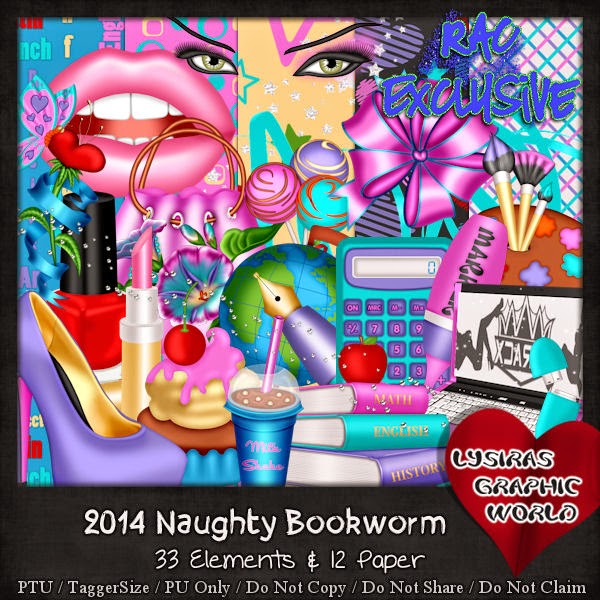
Deadmens Tale (ScrapCandy)
Deadmen's Tale
Open 700x700 (You can resize later) To aid in the creation of the tag, make your background white.
For the purpose of this tutorial, I will refer to the kit and tube I chose.
The kit I chose is Deadmens Tale by Toxic Desirez
You can find this kit and more at ScrapCandy
Start by opening the Ship element, resize and placing it the right on your canvas.
Next open the Wave element, resize and place in front of the previous element.
Now you want to add your tube.
Copy and paste your tube in front of the previous elements to your liking.
I placed mine slightly left. Resize if necessary
Now would be a good place to SAVE
Now open the Wordart element. Resize and c/p onto the canvas.
You can choose to leave it layered above your tube or behind.
Now open and resize the Sand element. C/P above the previous elements.
Open and c/p String element and place above the sand.
Now start additional elements to create your tag.
Other elements I used are:
Anchor
Candle and Skull
Compass
Grass
Map
Message in a Bottle
Sword
Treasure
Wheel
Once you are happy with the layout of your tag, SAVE!
Don't forget to add any last minute drop shadows if you wish!
Resize tag if you would like as well!
Add Copyright information, your license and your favorite font for the name!
I usually save in .png but please save your final result in your chosen format.
Please visit Created by Christie for links to extras
and information on how to request this tag (if offered).
This tutorial was written on 7/31/14 by Christie.
Any similarities to any other tutorial is purely coincidental.
All artwork and filters are copyright of the artists and filter creators.
All tutorials are created with PSP9 and are for those with a working knowledge of Paint Shop Pro.

Subscribe to:
Posts
(Atom)


















