Followers
Tutorials
- AIL (5)
- Alex Prihodko (1)
- Amy Brown (1)
- AmyMarie Kits (6)
- Angelica S. (4)
- Angelicartwork (1)
- Anna Liwanag (2)
- Anna Marine (9)
- Art For Design (1)
- Arthur Crowe (12)
- Autism Awareness (2)
- Autumn Tags (1)
- BamBam (1)
- Beehive Studio (24)
- Breast Cancer Awareness (1)
- Bubble's Dreams (1)
- Candys Treats (1)
- Caron Vinson (5)
- Causes (2)
- CDO (44)
- CDO IB KIts (22)
- Celineart Pinup (1)
- Charity Dauenhauser (1)
- Christmas Tags (5)
- Creation by Sanie (2)
- Crystal's Creations (4)
- CT Work (141)
- Dance in the Rain (6)
- Daria Andraczko (1)
- Derzi (9)
- Easter (5)
- Elias Chatzoudis (4)
- Elizabeth Austin (1)
- Enamorte (5)
- Eugene Rzhevskii (2)
- Forum Style Tag (3)
- Gaetano Di Falco (2)
- Halloween (14)
- Hania's Design (7)
- Honored Scraps (43)
- Irina Grank (2)
- Irish Princess Designs (4)
- Ismael Rac (9)
- Jamie Kidd (3)
- Jasmine Becket-Griffith (2)
- Jennifer Janesko (1)
- Joel Adams (1)
- Jose Cano (3)
- Joy Designs (3)
- K.I.T. (31)
- Karen Middleton (1)
- Keith Garvey (1)
- Kittz Kreationz (2)
- Kizzed by Kelz (9)
- Kurama Phoenix (2)
- Lady Mishka (3)
- Linzi Sayles (1)
- Lysiras Graphic World (4)
- Maigan Lynn (1)
- Maryline Cazenave (1)
- Medusa Creations (6)
- Melissaz Creationz (3)
- Michael Calandra (1)
- Michelle's Myth's (1)
- Michelle's Myths (3)
- Misticheskaya (3)
- MistyLynn's Creations (2)
- Molly Harrison (1)
- Ninaste (13)
- Niqui's Designs (4)
- OrkusArt (1)
- Pics For Design (14)
- PinUpToons (7)
- Rebel Dezigns (1)
- Rebellious Scraps (3)
- Renee Biertempfel (3)
- Rieneke Designs (3)
- Rissa's Designs (4)
- Roman Zaric (7)
- Scrap Candy (34)
- Shayne Bohner (1)
- Spring (4)
- St. Patrick's Day (3)
- Steampunk (1)
- Summer (2)
- Sweet Tooth Studio (3)
- Tantalizing Designs (1)
- Tarnished Halo Designs (1)
- Template Tag (1)
- The Vintage Angel (3)
- The WeeFaerie Ring (1)
- Thubakabra (1)
- Tiffany Toland-Scott (2)
- Tiny Turtle Designs (10)
- Tony Tzanoukakis (3)
- TopcatTagz (1)
- Toxic Desirez (3)
- Treasured Scraps (22)
- Unholy Vault Designs (1)
- Valentine's Day (4)
- Verymany (1)
- Winter Tags (5)
- WitchyHearts Designs (1)
- Zlata_M (2)
Artwork ©Misticheskaya http://www.picsfordesign.com. Powered by Blogger.
Blog Archive
-
▼
2014
(145)
-
▼
July
(20)
- Love and Romance (Medusa Creations)
- Midnight Sparkle (ScrapCandy)
- In Shadows (Honored Scraps)
- Renata (K.I.T.)
- Flirtatious Girl (K.I.T.)
- Girls & Music (ScrapCandy)
- Darkness and Silence (Honored Scraps)
- Garden of Fantasy (ScrapCandy)
- Women Power (K.I.T.)
- Just Breathe (Honored Scraps)
- Cupcake Girl (K.I.T.)
- Sea of Love (ScrapCandy)
- Sea Storm (Honored Scraps)
- Steampunk Fashion (K.I.T.)
- Fairy Garden (ScrapCandy)
- The Wave (Honored Scraps)
- Sweet Mermaid (K.I.T.)
- Spirit in the Depths (Honored Scraps)
- Red In Black (K.I.T.)
- Keep Going (ScrapCandy)
-
▼
July
(20)
Search
Tuesday, July 29, 2014
Love and Romance (Medusa Creations)
Open 700x700 (You can resize later) To aid in the creation of the tag, make your background white.
For the purpose of this tutorial, I will refer to the kit and tube I chose.
The kit I chose is Love and Romance by Medusa Creations
Start by opening F1 and place it in the center of your canvas.
Using your magic wand select inside the frame and expand by 5 pixels.
Choose a paper of your choosing. I chose paper P16.
Copy and paste paper, invert and hit delete on your keyboard. Move below frame.
Don't deselect.
Choose a close up of the tube you want to use and place in the frame in the center.
Please take a moment to save your progress
With your closeup selected hit delete on your keyboard.
You should only have the closeup of the tube in the frame.
You should only have the closeup of the tube in the frame.
Change blend mode to Luminance (Legacy) and lower opacity to 50%
Now open the full sized version of the same tube and place where you would like.
Now start adding your elements to your tag.
Elements I used are:
E2
E3
E5
E6
E18
E24
E38
E44
E47
Once you are happy with the layout of your tag, SAVE!
Don't forget to add any last minute drop shadows if you wish!
Resize tag if you would like as well!
Add Copyright information, your license and your favorite font for the name!
I usually save in .png but please save your final result in your chosen format.
Please visit Created by Christie for links to extras
and information on how to request this tag (if offered).
This tutorial was written on 7/29/14 by Christie.
Any similarities to any other tutorial is purely coincidental.
All artwork and filters are copyright of the artists and filter creators.
All tutorials are created with PSP9 and are for those with a working knowledge of Paint Shop Pro.
Sunday, July 27, 2014
Midnight Sparkle (ScrapCandy)
Midnight Sparkle Tutorial
Open 700x700 (You can resize later) To aid in the creation of the tag, make your background white.
For the purpose of this tutorial, I will refer to the kit and tube I chose.
The kit I chose is Midnight Sparkle by Irish Princess Designs
This kit and more can be purchased at ScrapCandy
This kit and more can be purchased at ScrapCandy
Start by opening the Leaves element and placing it lower on your canvas.
Open Moon, C/P, resize and place it upper left.
Open Frame (the square one) and c/p into the center of your canvas
Using your magic wand select inside the frame and expand by 5 pixels.
Choose a paper of your choosing. I chose paper 10.
Copy and paste paper, invert and hit delete on your keyboard. Move below frame.
Don't deselect.
Now you want to add your tube.
Duplicate the tube and hide it.
With the original tube selected, copy and paste your tube into the center of the frame.
Hit delete on your keyboard and deselect.
Unhide the duplicated tube and move to the top of the frame. With your eraser, remove any excess from the bottom part of the tube. See my tag for reference if needed
Now would be a good place to SAVE!
Now start adding your elements to create your tag!
I used Elements:
Black Rose
Candles
Charm
Harp
Perfume
Raven
Violin
Watch
Once you are happy with the layout of your tag, SAVE!
Don't forget to add any last minute drop shadows if you wish!
Resize tag if you would like as well!
Add Copyright information, your license and your favorite font for the name!
I usually save in .png but please save your final result in your chosen format.
Please visit Created by Christie for links to extras
and information on how to request this tag (if offered).
This tutorial was written on 7/27/14 by Christie.
Any similarities to any other tutorial is purely coincidental.
All artwork and filters are copyright of the artists and filter creators.
All tutorials are created with PSP9 and are for those with a working knowledge of Paint Shop Pro.
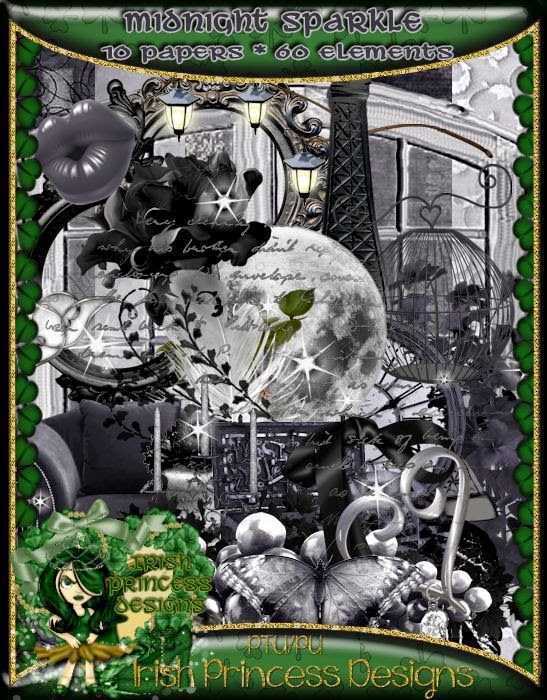
In Shadows (Honored Scraps)
In Shadows Tutorial
Open 700x700 (You can resize later) To aid in the creation of the tag, make your background white.
For the purpose of this tutorial, I will refer to the kit and tube I chose.
The kit I chose is In Shadows by Honored Scraps
This kit and more can be purchased at Treasured Scraps
Start by opening element 26 and placing it slightly right on your canvas.
Duplicate - Mirror - Flip
It should appear like this:
Open and c/p element 27 (frame)
Using your magic wand select inside the frame and expand by 5 pixels.
Choose a paper of your choosing. I chose paper 02.
Copy and paste paper, invert and hit delete on your keyboard. Move below frame.
Don't deselect.
Choose a tube of your liking to match the kit.
I am using Winter Fairytale by Unholy Vault Designs purchased from MPT. (No longer open)
Duplicate the tube and hide it.
With the original tube selected, copy and paste your tube into the frame to the left..
Hit delete on your keyboard and deselect.
Unhide the duplicated tube and move to the top of the frame. With your eraser, remove any excess from the bottom part of the tube. See my tag for reference if needed
Now would be a good place to SAVE
Now start adding your elements to create your tag!
I used Elements:
02
09
19
35
40
43
52
55
56
61
Once you are happy with the layout of your tag, SAVE!
Don't forget to add any last minute drop shadows if you wish!
Resize tag if you would like as well!
Add Copyright information, your license and your favorite font for the name!
I usually save in .png but please save your final result in your chosen format.
Please visit Created by Christie for links to extras
and information on how to request this tag (if offered).
This tutorial was written on 7/27/14 by Christie.
Any similarities to any other tutorial is purely coincidental.
All artwork and filters are copyright of the artists and filter creators.
All tutorials are created with PSP9 and are for those with a working knowledge of Paint Shop Pro.
Renata (K.I.T.)
Renata Tutorial
Open 700x700 (You can resize later) To aid in the creation of the tag, make your background white.
For the purpose of this tutorial, I will refer to the kit and tube I chose.
The kit I chose is the matching kit Renata by Kizzed by Kelz
Start by opening Paper 7 from the kit.
Apply KyLie-M4, which is a part of a great collab and can be found at Creative Misfits.
Merge Group
Open element 36, resize and duplicate. Mirror and place towards the bottom of your canvas.
Once you have the sand (element 36) in place, you can start adding some elements.
I used elements 1, (sea stars), 2(blue star), 8 (seashell), 11, (lighthouse), 20 (beach chair),
23 (surf board), 27 (beach ball), 28 (towel/bucket), 39 (Seagulls)
23 (surf board), 27 (beach ball), 28 (towel/bucket), 39 (Seagulls)
Please take the time to save at this time
Now it's time to add your tube choice.
I am using Renata by Roman Zaric. You can find this beautiful babe at Roman's site,
The Awesome Work of Roman Zaric
The Awesome Work of Roman Zaric
You can purchase the single tube for $1.85 or with the matching kit for $3.00
Copy and paste your tube, so she appears to be sitting on the sand.
Once you are happy with the layout of your tag, SAVE!
Don't forget to add any last minute drop shadows if you wish!
Resize tag if you would like as well!
Add Copyright information, your license and your favorite font for the name!
I usually save in .png but please save your final result in your chosen format.
Please visit Created by Christie for links to extras
and information on how to request this tag (if offered).
This tutorial was written on 7/27/14 by Christie.
Any similarities to any other tutorial is purely coincidental.
All artwork and filters are copyright of the artists and filter creators.
All tutorials are created with PSP9 and are for those with a working knowledge of Paint Shop Pro.
Labels:CT Work,K.I.T.,Kizzed by Kelz,Roman Zaric | 0
comments
Tuesday, July 22, 2014
Flirtatious Girl (K.I.T.)
Flirtatious Girl Tutorial
Open 700x700 (You can resize later) To aid in the creation of the tag, make your background white.
For the purpose of this tutorial, I will refer to the kit and tube I chose.
The kit I chose is the matching kit Flirtatious Girl by Hania's Design
Start by opening element 33, resize by 75% and place it in the center of your canvas.
Using your magic wand select inside the frame and expand by 5 pixels.
Choose a paper of your choosing. I chose paper 11.
Copy and paste paper, invert and hit delete on your keyboard. Move below frame.
Don't deselect.
Choose a tube closeup and place in the frame to the right.
The tube I chose is Flirtatious Girl from Ismael Rac.
This fantastic tube is available for $2.00 or $3.50 with the marching kit.
Hit delete on your keyboard, deselect and move below the frame.
Change blend mode to Luminance and change opacity to 50%
(See tag for clarification)
Now would be a good place to SAVE
Now start adding your elements to create your tag!
I used Elements:
I used Elements:
5
6
7
14
17
18
19
21
24
26
27
28
Once you are happy with the layout of your tag, SAVE!
Don't forget to add any last minute drop shadows if you wish!
Resize tag if you would like as well!
Add Copyright information, your license and your favorite font for the name!
I usually save in .png but please save your final result in your chosen format.
Please visit Created by Christie for links to extras
and information on how to request this tag (if offered).
This tutorial was written on 7/19/14 by Christie.
Any similarities to any other tutorial is purely coincidental.
All artwork and filters are copyright of the artists and filter creators.
All tutorials are created with PSP9 and are for those with a working knowledge of Paint Shop Pro.
Labels:CT Work,Hania's Design,Ismael Rac,K.I.T. | 0
comments
Girls & Music (ScrapCandy)

Open 700x700 (You can resize later) To aid in the creation of the tag, make your background white.
For the purpose of this tutorial, I will refer to the kit and tube I chose.
This is a pretty simple tag, so it should be easy to follow along :)
The kit I chose is Girls and Music by Joy Designs
This kit and more can be found at ScrapCandy
Let's start with the mask layers.
Open and c/p paper 10 and apply a mask of your choice. Merge Group.
I chose to use MC_Mask6 from Melissaz Creationz.
Now open and c/p paper 12 and apply the same mask. Merge Group.
With you eraser tool, choose Background Eraser - Default Settings.
Just randomly erase the top mask layer until you see a the bottom mask layer show through.
Now lets open element 53 and place it lower on your canvas.
Next, open element 21 and c/p just slightly above the previous element.
Open element 22 and place the word art in front of the first element.
(See tag for clarification)
Now would be a good place to SAVE
Now you want to add your tube.
Place your tube where you would like. I placed mine to the right in front of the MUSIC wordart.
Now you can add other elements to your tag.
Some elements I used are:
1
49
54
55
Once you are happy with the layout of your tag, SAVE!
Don't forget to add any last minute drop shadows if you wish!
Resize tag if you would like as well!
Add Copyright information, your license and your favorite font for the name!
I usually save in .png but please save your final result in your chosen format.
Please visit Created by Christie for links to extras
and information on how to request this tag (if offered).
This tutorial was written on 7/22/14 by Christie.
Any similarities to any other tutorial is purely coincidental.
All artwork and filters are copyright of the artists and filter creators.
All tutorials are created with PSP9 and are for those with a working knowledge of Paint Shop Pro.
Labels:CDO,CT Work,Joy Designs,PinUpToons,Scrap Candy | 0
comments
Monday, July 21, 2014
Darkness and Silence (Honored Scraps)
Darkness and Silence Tutorial
Open 700x700 (You can resize later) To aid in the creation of the tag, make your background white.
For the purpose of this tutorial, I will refer to the kit and tube I chose.
The kit I chose is Scraphonored_IB-JenniferJanesko-165-3 by Honored Scraps
This scrap kit and more can be purchased at CDO
Start by opening frame 01 and placing it in the center of your canvas.
Using your magic wand select inside the frame and expand by 5 pixels.
Choose a paper of your choosing. I chose paper 04.
Copy and paste paper, invert and hit delete on your keyboard. Move below frame. Deselect.
Add element 07. C/P element above the frame.
Next add element 09 and place on the right side of the frame.
Now would be a good place to SAVE
Now add element 08, resize to your liking and place it on the lower right of the frame.
Next do the same with element 19.
Now you want to add your tube.
I am using Jennifer Janesko's tube 165-3 which can be purchased from CDO.
Copy and paste your tube choice to the left of the frame. Resize if necessary.
Now add Word_art01, resize and place where you would like.
I used Eye Candy Gradient Glow to highlight the text with these settings:
Finally add element 05, just below the word art to make it appear as it is hanging from the word art.
Once you are happy with the layout of your tag, SAVE!
Don't forget to add any last minute drop shadows if you wish!
Resize tag if you would like as well!
Add Copyright information, your license and your favorite font for the name!
I usually save in .png but please save your final result in your chosen format.
Please visit Created by Christie for links to extras
and information on how to request this tag (if offered).
This tutorial was written on 7/21/14 by Christie.
Any similarities to any other tutorial is purely coincidental.
All artwork and filters are copyright of the artists and filter creators.
All tutorials are created with PSP9 and are for those with a working knowledge of Paint Shop Pro.
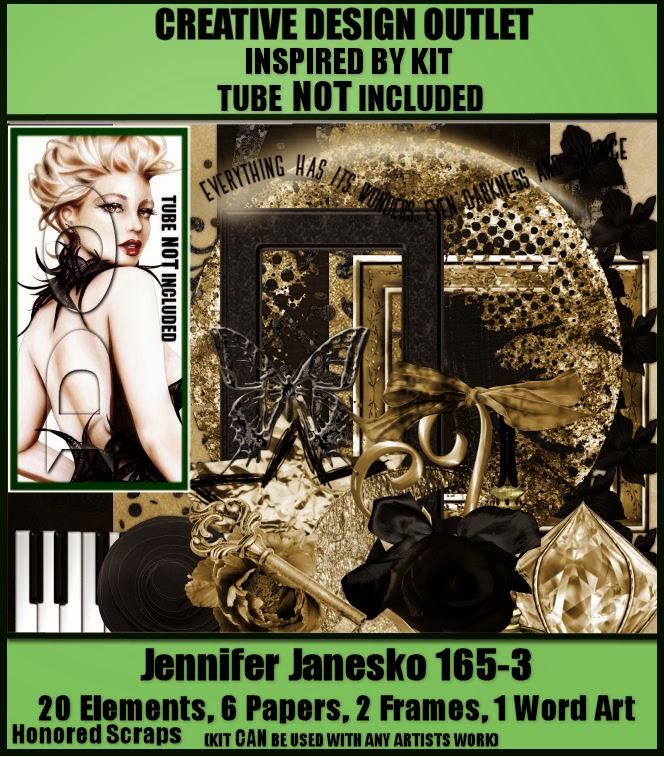
Garden of Fantasy (ScrapCandy)
Garden of Fantasy Tutorial
Open 700x700 (You can resize later) To aid in the creation of the tag, make your background white.
For the purpose of this tutorial, I will refer to the kit and tube I chose.
The kit I chose is Garden of Fantasy by Rieneke Designs
This kit and more can be purchased at ScrapCandy.
Start by opening element 97 and placing it in the center of your canvas.
Using your magic wand select inside the frame and expand by 5 pixels.
Choose a paper of your choosing. I chose paper 14.
Copy and paste paper, invert and hit delete on your keyboard. Move below frame.
Don't deselect.
Choose a tube to compliment your tag.
The tube I have chosen is from Enamorte.
The tube I have chosen is from Enamorte.
The tube is called SilentSnow (23-3) which can be purchased at Creative Design Outlet
Duplicate the tube and hide it.
With the original tube selected, copy and paste your tube into the center of the canvas.
Hit delete on your keyboard and deselect.
Unhide the duplicated tube and move to the top of the frame. With your eraser, remove any excess from the bottom part of the tube. See my tag for reference if needed.
Now would be a good place to SAVE
Now start adding your elements to create your tag!
I used Elements:
1
4
17
26
37
42
45
47
48
49
62
70
71
72
73
82
98
Once you are happy with the layout of your tag, SAVE!
Don't forget to add any last minute drop shadows if you wish!
Resize tag if you would like as well!
Add Copyright information, your license and your favorite font for the name!
I usually save in .png but please save your final result in your chosen format.
Please visit Created by Christie for links to extras
and information on how to request this tag (if offered).
This tutorial was written on 7/21/14 by Christie.
Any similarities to any other tutorial is purely coincidental.
All artwork and filters are copyright of the artists and filter creators.
All tutorials are created with PSP9 and are for those with a working knowledge of Paint Shop Pro.
Labels:CT Work,Enamorte,Rieneke Designs,Scrap Candy | 0
comments
Friday, July 18, 2014
Women Power (K.I.T.)
Women Power Tutorial
Open 700x700 (You can resize later) To aid in the creation of the tag, make your background white.
For the purpose of this tutorial, I will refer to the kit and tube I chose.
The kit I chose is the matching kit also named Women Power by Dance in the Rain
Start by opening element 8 and placing it in the center of your canvas.
Using your magic wand select inside the frame and expand by 5 pixels.
Choose a paper of your choosing. I chose paper 13.
Copy and paste paper, invert and hit delete on your keyboard. Move below frame.
Now open element 26 and c/p it towards the bottom of the frame. Move below the frame.
Next open element 28 and place it above the frame and to the left.
Add element 17 and place it on the right side of the frame. Do the same with element 6.
Now you want to add your tube.
Copy and paste your tube on the left side of the frame in front of the lighthouse
I am using Women Power by Arthur Crowe.
This AWESOME tube is available now for just $2.00 or part of the Beauty Babes Pack for $5.50!
Visit Arthur Crowe's Factory to buy this tube and more!
Now would be a good place to SAVE!
Now start adding your elements to create your tag!
I used Elements:
3
9
21
22
24
29
30
38
Once you are happy with the layout of your tag, SAVE!
Don't forget to add any last minute drop shadows if you wish!
Resize tag if you would like as well!
Add Copyright information, your license and your favorite font for the name!
I usually save in .png but please save your final result in your chosen format.
Please visit Created by Christie for links to extras
and information on how to request this tag (if offered).
This tutorial was written on 7/18/14 by Christie.
Any similarities to any other tutorial is purely coincidental.
All artwork and filters are copyright of the artists and filter creators.
All tutorials are created with PSP9 and are for those with a working knowledge of Paint Shop Pro.
Labels:Arthur Crowe,CT Work,Dance in the Rain,K.I.T. | 0
comments
Wednesday, July 16, 2014
Just Breathe (Honored Scraps)
Just Breathe Tutorial
Open 700x700 (You can resize later) To aid in the creation of the tag, make your background white.
For the purpose of this tutorial, I will refer to the kit and tube I chose.
The kit I chose is Just Breathe by Honored Scraps.
You can find this beautiful kit and more at Treasured Scraps.
Start by opening element 26 and placing it in the center of your canvas.
Duplicate and flip this element so that it appears like the example below:
Now open element 38 and c/p above the previous element.
Using your magic wand select inside the frame and expand by 5 pixels.
Choose a paper of your choosing. I chose paper 01.
Copy and paste paper, invert and hit delete on your keyboard. Move below frame.
Don't Deselect!
Now you want to add your tube.
I am using Midnight Poison by Irina Grank. This tube was purchased from MPT, which is no longer open.
First, duplicate the your tube and hide it.
With the original tube selected, copy and paste your tube into the center of the canvas.
Hit delete on your keyboard and deselect. Move below the frame.
Unhide the duplicated tube and move to the top of the frame. With your eraser, remove any excess from the bottom part of the tube. See my tag for reference if needed
Next open element 5, resize and mirror. Place to the left of the frame
Open element 19, resize slightly and c/p onto the canvas
Open elements 20 & 21 and resize (40%) and place them lower left above the frame.
Open element 11, resize (40%) place it as an embellishment on the dark candle.
Add element 17 by resizing and placing it by the other candle.
C/p element 56 and add it to the right side of the frame.
Open element 36 and place it slightly to the front left of the previous element.
Finally open element 73, resize and add in front of the flowers and violin.
Once you are happy with the layout of your tag, SAVE!
Don't forget to add any last minute drop shadows if you wish!
Resize tag if you would like as well!
Add Copyright information, your license and your favorite font for the name!
I usually save in .png but please save your final result in your chosen format.
Please visit Created by Christie for links to extras
and information on how to request this tag (if offered).
This tutorial was written on 7/17/14 by Christie.
Any similarities to any other tutorial is purely coincidental.
All artwork and filters are copyright of the artists and filter creators.
All tutorials are created with PSP9 and are for those with a working knowledge of Paint Shop Pro.
Cupcake Girl (K.I.T.)
Cupcake Girl Tutorial
Open 700x700 (You can resize later) To aid in the creation of the tag, make your background white.
For the purpose of this tutorial, I will refer to the kit and tube I chose.
The kit I chose is Sugar Crush by Melissaz Creationz
First lets start by c/p p9 on to the canvas above the white background.
Apply FloralMask1byJenny which can be found at Creative Misfits. Merge group
Start by opening your tube.
I am using Cupcake Girl by the talented Ismael Rac
Place your tube off center slightly to the right.
Next c/p E18 and place it in your desired position.
Now add E14 in front of the previous element.
Open E5, resize 65% and place it towards the bottom of the previous layer.
Open E26 and E29, resize and place on each end of the previous element.
(see tag for clarification)
Now add some final elements to complete your tag.
I used elements E16, E17, E21 and E22, to complete my tag.
Next c/p E18 and place it in your desired position.
Now add E14 in front of the previous element.
Open E5, resize 65% and place it towards the bottom of the previous layer.
Open E26 and E29, resize and place on each end of the previous element.
(see tag for clarification)
Now add some final elements to complete your tag.
I used elements E16, E17, E21 and E22, to complete my tag.
Once you are happy with the layout of your tag, SAVE!
Don't forget to add any last minute drop shadows if you wish!
Resize tag if you would like as well!
Add Copyright information, your license and your favorite font for the name!
I usually save in .png but please save your final result in your chosen format.
Please visit Created by Christie for links to extras
and information on how to request this tag (if offered).
This tutorial was written on 7/16/14 by Christie.
Any similarities to any other tutorial is purely coincidental.
All artwork and filters are copyright of the artists and filter creators.
All tutorials are created with PSP9 and are for those with a working knowledge of Paint Shop Pro.
Don't forget to add any last minute drop shadows if you wish!
Resize tag if you would like as well!
Add Copyright information, your license and your favorite font for the name!
I usually save in .png but please save your final result in your chosen format.
Please visit Created by Christie for links to extras
and information on how to request this tag (if offered).
This tutorial was written on 7/16/14 by Christie.
Any similarities to any other tutorial is purely coincidental.
All artwork and filters are copyright of the artists and filter creators.
All tutorials are created with PSP9 and are for those with a working knowledge of Paint Shop Pro.
Labels:CT Work,Ismael Rac,K.I.T.,Melissaz Creationz | 0
comments
Sea of Love (ScrapCandy)
Sea of Love Tutorial
Open 700x700 (You can resize later) To aid in the creation of the tag, make your background white.
For the purpose of this tutorial, I will refer to the kit and tube I chose.
The kit I chose is Sea of Love by Kizzed by Kelz
This kit and more can be purchased at ScrapCandy
Start by opening element 57 and placing it in the center of your canvas.
Using your magic wand select inside the frame and expand by 5 pixels.
Choose a paper of your choosing. I chose paper 09.
Copy and paste paper, invert and hit delete on your keyboard. Move below frame. Deselect.
Next open element 103 and place in the bottom front of the frame.
(I recolored mine, but you don't have to).
Now c/p element 83 and place it to the left of the frame.
Next c/p element 7 and place it to the right side of the frame.
Now you want to add your tube.
The tube I am using was a gift from PFD for being a loyal customer and not available for purchase.
This beautiful tube was created by Misticheskaya
Copy and paste your tube into the center of the canvas above the sand.
Now would be a good place to SAVE
Now you can adding additional elements to finish your tag.
Some elements I used are:
15
35
71
74
91
100
102
106
119
129
Once you are happy with the layout of your tag, SAVE!
Don't forget to add any last minute drop shadows if you wish!
Resize tag if you would like as well!
Add Copyright information, your license and your favorite font for the name!
I usually save in .png but please save your final result in your chosen format.
Please visit Created by Christie for links to extras
and information on how to request this tag (if offered).
This tutorial was written on 7/16/14 by Christie.
Any similarities to any other tutorial is purely coincidental.
All artwork and filters are copyright of the artists and filter creators.
All tutorials are created with PSP9 and are for those with a working knowledge of Paint Shop Pro.
Tuesday, July 15, 2014
Sea Storm (Honored Scraps)
Sea Storm Tutorial
Open 700x700 (You can resize later) To aid in the creation of the tag, make your background white.
For the purpose of this tutorial, I will refer to the kit and tube I chose.
The kit I chose is Scraphonored_IB-JasmineBecketGriffith-72-1 by Honored Scraps
This kit and more can be found at CDO
Start by opening element 09 and placing it center left on your canvas.
Next open element 17 and place it below the previous element.
Add element 02 and place it where you would like on your canvas.
Now you want to add your tube.
I am using Sea Storm (72-1) by Jasmine Becket-Griffith
Now would be a good place to SAVE
Now start adding your elements to create your tag!
I used Elements:
03
07
07
10
11
Once you are happy with the layout of your tag, SAVE!
Don't forget to add any last minute drop shadows if you wish!
Resize tag if you would like as well!
Add Copyright information, your license and your favorite font for the name!
I usually save in .png but please save your final result in your chosen format.
Please visit Created by Christie for links to extras
and information on how to request this tag (if offered).
This tutorial was written on 7/15/14 by Christie.
Any similarities to any other tutorial is purely coincidental.
All artwork and filters are copyright of the artists and filter creators.
All tutorials are created with PSP9 and are for those with a working knowledge of Paint Shop Pro.
Steampunk Fashion (K.I.T.)
Steampunk Fashion Tutorial
Open 700x700 (You can resize later) To aid in the creation of the tag, make your background white.
For the purpose of this tutorial, I will refer to the kit and tube I chose.
The kit I chose is Steampunk Fashion by Kizzed by Kelz
First lets start by c/p paper 14 on to the canvas above the white background.
Apply BBD_2012 SP Mask 5, which can be found at Bitzy Bees Designs. Merge Group
Now open element 24 and place it in the center of your mask.
Next add element 27 and place it in the center as well.
Add element 36 (resize to your liking) to the center of the canvas
Now add element 42 and resize if to fit into the center of the previous element
Now you want to add your tube. Copy and paste your tube into the center of the canvas in front of the fence.
I am using Steampunk Fashion by the fabulous Arthur Crowe.
You can find this tube and more at Arthur Crowe's Factory
Now would be a good place to SAVE
Now start adding your elements to create your tag!
I used Elements:
16
22
28
31
34
Once you are happy with the layout of your tag, SAVE!
Don't forget to add any last minute drop shadows if you wish!
Resize tag if you would like as well!
Add Copyright information, your license and your favorite font for the name!
I usually save in .png but please save your final result in your chosen format.
Please visit Created by Christie for links to extras
and information on how to request this tag (if offered).
This tutorial was written on 7/14/14 by Christie.
Any similarities to any other tutorial is purely coincidental.
All artwork and filters are copyright of the artists and filter creators.
All tutorials are created with PSP9 and are for those with a working knowledge of Paint Shop Pro.
Labels:Arthur Crowe,CT Work,K.I.T.,Kizzed by Kelz | 0
comments
Monday, July 14, 2014
Fairy Garden (ScrapCandy)
Fairy Garden Tutorial
Open 700x700 (You can resize later) To aid in the creation of the tag, make your background white.
For the purpose of this tutorial, I will refer to the kit and tube I chose.
The kit I chose is Fairy Garden by Rebellious Scraps
You can purchase this kit and more at Scrap Candy
First lets start by c/p paper 11 on to the canvas above the white background.
Apply FloralMask1byJenny which can be found at Creative Misfits. Merge group.
Let's start adding elements by opening the sun and placing it towards the top left of your canvas.
Next add sun sparkles and resize to overlap the sun. Add a drop shadow if you would like.
(I added #fc8a04 at 40% opacity)
Now add the pond element and place it where you would like on the canvas.
Add the butterflies element and place it where ever you would like them.
I also added grass 1 around the edges of the pond, to give it a more 3D look.
Now you want to add your tube.
You are free to use what ever tube you like of course!
Place your tube where you would like.
I placed my choice to appear to be sitting on the edge of the pond.
Now would be a good place to SAVE :)
Start adding additional elements to finish your tag.
Other elements I used are:
Flowers 3
Frog
Frog 2
Grass 1
Grass 2
Grass 5
Lily Pad
Mushrooms
Mushroom 1
Sparkles 1
Tree Stump
Waterlily
Once you are happy with the layout of your tag, SAVE!
Don't forget to add any last minute drop shadows if you wish!
Resize tag if you would like as well!
Add Copyright information, your license and your favorite font for the name!
I usually save in .png but please save your final result in your chosen format.
All Done!
Please visit Created by Christie for links to extras
and information on how to request this tag (if offered).
This tutorial was written on 7/14/14 by Christie.
Any similarities to any other tutorial is purely coincidental.
All artwork and filters are copyright of the artists and filter creators.
All tutorials are created with PSP9 and are for those with a working knowledge of Paint Shop Pro.
Subscribe to:
Posts
(Atom)






























